What are parental controls?
Parental controls are settings and tools that put you in control of what your child can see and do on a device or online. The controls help you supervise and monitor your child’s online activities and protect them from online risks and harms. Common features include screen use limits, content filters, and restrictions on app downloads and usage. Learn how to keep your child safe and build healthy digital habits with these parental controls.
Find out more on how you can keep your child safe by setting parental controls.
Mobile Devices
iOS Tablets and Smartphones
You can set up parental control for your children using Family Sharing to remotely manage your child's device usage.
iOS devices (iPhone and iPad) offer built-in controls via Family Sharing that let you manage how your child uses their device. You can turn on:
- Content & Privacy Restrictions to limit app purchases, block inappropriate content, restrict games, and more.
- Communication Safety and Sensitive Content Warning help protect your child from viewing or sharing photos or videos that contain nudity while offering age-appropriate safety guidance and resources to help them make a safe choice.
Note: You can also apply these settings directly on your child's device.
Android Tablets and Smartphones
Although Android devices do not have built-in parental controls, you can use the Google Family Link app to manage your children's devices. This app lets you restrict content, approve or block apps, set screen time limits, and more.
The Google Play Store also offers parental controls to restrict content downloads and purchases based on maturity level. Find out how.
Desktop and Laptop Devices
MacOS Devices
Family Sharing allows you to remotely manage your child's device usage. Some settings you may find in Screen Time settings include monitoring app and website activity, setting screen time limits, restricting content and purchases, and locking settings with a passcode.
Note: You can also apply these settings directly on your child's device.
Windows/PC Devices
Microsoft Family provides the ability to manage your children’s online activity on Windows devices through website blocking, checking in online at any time, and viewing activity reports on sites, apps and games visited. You’ll need to set up a family group of at least one parent and one child, each with their own Microsoft account.
Game Consoles
Major gaming consoles provide parental controls to help you manage your family's gaming experience. See the links below for details.
Generative Artificial Intelligence (Gen AI)
Generative Artificial Intelligence (Gen AI) tools are widely available today. They come in many formats, from chat-style interfaces you can converse with to image and video generators. While Gen AI offers convenience and learning opportunities for young people, it also carries risks.
Some Gen AI platforms offer parental-control settings for you to safeguard your child’s use. You can learn how to enable parental controls for different platforms here:
As not all Gen AI tools offer parental controls, it is good to note that many popular Gen AI tools are rated for users aged 13 and above*. The age rating gives a guide as to whether a tool is age-appropriate for your child. Have a conversation with your child to better understand their needs as they explore Gen AI.
*Some tools may have an age rating of 18+. Please check before using.
Internet Service Providers (ISPs)
In Singapore, the Infocomm Media Development Authority (IMDA) mandates that major ISPs offer parental control features to their subscribers. These add-on services allow you to filter inappropriate content and monitor your children's online activities. Some of the parental control programmes offered in Singapore include:
- M1: Cyber Guardian
- MyRepublic: MySafe Lite
- Singtel: Qustodio
- Starhub: JuniorProtect
Search Engines
Search engines help children explore the internet, but without safeguards, they may encounter inappropriate content. Many search engines have a built-in 'SafeSearch' feature that helps filter out explicit material. You may adjust your settings here:
While SafeSearch is not foolproof, it can help you avoid explicit and unsafe search results on your phone, tablet or computer.
Social Media
As children and teens spend more time on social media platforms, it is important for parents to stay informed about the privacy and security settings available on popular social media platforms. These settings help protect personal information, manage interactions with strangers online, and prevent exposure to inappropriate content.
To learn more about the privacy and security features of some of the most common social media platforms in Singapore, visit our Social Media and Instant Messaging Safety Guide.
Streaming Services
Streaming services like Netflix, Disney+ and mewatch expose children to a variety of programmes. These streaming services offer parental controls for you to protect your child from being exposed to content containing mature themes. You may learn how to set parental controls/rated content control for common streaming services here:
Beyond Parental Controls: Your Guidance Matters More
While parental controls are important for keeping your family safe, no parental control system is 100% foolproof. It is equally important to build your child's online safety skills and maintain ongoing conversations about being safe, smart, and kind online.
(Adapted from eSafety Commissioner)