What Are Privacy Tools?
Privacy tools help you control what information you share online and how others can interact with you. The tools include settings and features that empower you to:
- Decide what personal information you reveal.
- Manage who can contact you or see your content.
- Limit data collected by apps, websites, and platforms.
These tools let you shape your digital environment to be safe, private, and aligned with your comfort level.
How Can I Adjust My Privacy Settings?
Explore the different types of privacy controls below. Tap each section to learn how you can take charge of your privacy and safety online.
Manage Who Can Contact You
Your phone and apps make it easy for people to contact you but sometimes you might want to limit who can reach out to you. You can:
- Block unwanted contact (Android, iOS): Stop specific numbers from calling or texting you.
- Manage privacy settings for messaging: Adjust privacy settings to prevent unknown contacts from adding you to group chats or starting conversations.
- Filter potential scam calls: Use ScamShield to automatically filter and block suspicious calls and SMS.
Decide What Others Can See
What you post online can be seen by a lot of people. Managing what others see on your social media helps you stay in control of your digital footprint and protect your privacy. You can:
- Adjust privacy settings: Most social media apps let you choose who can see your posts and profile information. Set a level that you are comfortable with. However, if you’re unsure, choose the highest privacy setting.
- Manage tags and mentions: Check who can tag you or mention you in their posts, and review tags before they appear on your profile.
Learn how to adjust the privacy settings of different social media and instant messaging platforms here.
Lock Your Devices and Accounts
Your device is like a digital biography that holds your messages, photos, and personal information. To keep your device and accounts safe, even if it falls into the wrong hands, you can:
- Use a strong screen lock (Android, iOS, MacOS, Windows): Set up a passcode, PIN, or pattern lock to prevent others from easily opening your device. You may also use Face ID or fingerprint unlock for added security. Watch a video on how you can secure and lock your smart device here.
- Set strong passphrases for online accounts and turn on 2-factor authentication (2FA): Choose unique and long passphrases for each online account and use 2FA to add an extra layer of security where possible.
- Activate protection for when your device is stolen (Android, iOS, MacOS, Windows): Turn on these features now so that, even if your device is stolen, your personal information stays safe.
Control Data Sharing
When you use apps and websites on your devices, they may ask for permission to access certain information about you. To manage what data the apps and websites can collect, you can:
- Control apps access (Android, iOS, MacOS, Windows): Adjust which apps get access to information like your camera, microphone, photos, and location. Review app permissions individually and turn off unnecessary sharing.
- Monitor how often apps are accessing your data (Android, iOS): Use App Privacy Report (iOS) and Privacy Dashboard (Android) to quickly see which apps are using your location, camera, and microphone and when it is happening.
- Manage how ads are delivered to you (Android, iOS, MacOS, Windows): Control how your information is used to deliver relevant ads.
- Conduct a Safety Check (iOS - available on devices with iOS 16 and newer): Use this feature to review, update, and stop sharing your information with specific people and apps. Emergency Reset lets you immediately stop sharing all information.
Visit Android Privacy and Apple Privacy pages to learn more.
Protect Your Network Connection
How you connect to the internet can impact your privacy and security. To stay safe online, you can:
- Choose secure Wi-Fi: Avoid open or public Wi-Fi networks, as they can be easily intercepted. People on the same network might be able to see what you’re doing. If you need to use public Wi-Fi, avoid logging into personal accounts or sharing sensitive information.
- Use a VPN: A Virtual Private Network (VPN) adds an extra layer of security to any network, even those that are already secured. It hides your IP address and encrypts your data, helping keep your online activity private, especially when using public Wi-Fi.
- Turn off automatic connections and forget old networks: Make sure your device does not automatically connect to unknown networks. Remove saved networks you no longer use to avoid unintentional connections.
- Keep your router secure: At home, change your Wi-Fi password from the default and enable WPA2 or WPA3 encryption to protect your network.
What Should I Do?
Someone I don’t know keeps messaging and adding me on different apps, even after I ignore them. How can I stop this?
- Do not engage: Avoid replying. Any response might encourage more contact.
- Collect evidence: Take screenshots of the messages and friend requests in case you need to report them.
- Block unwanted contact: Use the block function on every app they’re using to reach you. Blocking is more effective than ignoring.
- Adjust privacy settings: Limit who can see your profile or contact you across all platforms.
If the unwanted contact escalates to harassment or stalking, you may:
- Report the account: Use the app’s reporting features to flag harassment or unwanted contact.
- File a police report: Lodge a report at any police station or online via Police e-services.
- Reach out: Talk to a trusted person or seek help from professional support services if the incident is affecting you.
My classmate keeps tagging me in posts and stories I don’t like. Is there a way to control what others can see about me online?
- Reach out to your classmate: Politely let them know you're uncomfortable and ask them to check with you before tagging you.
- Manage tags and mention: Turn on tag review features and limit who can tag or mention you. You can also untag yourself from posts you don’t want to be linked to.
- Review privacy settings: Regularly update your privacy settings to control who can see your posts, tags, and friend list.
If these steps don’t work or your classmate continues to post about you, reach out to a trusted adult, like a parent or teacher, for support to help you take your next steps.
Want more tips and tools to build healthier digital habits? Come along and Scroll Smart, Surf Safe with us.